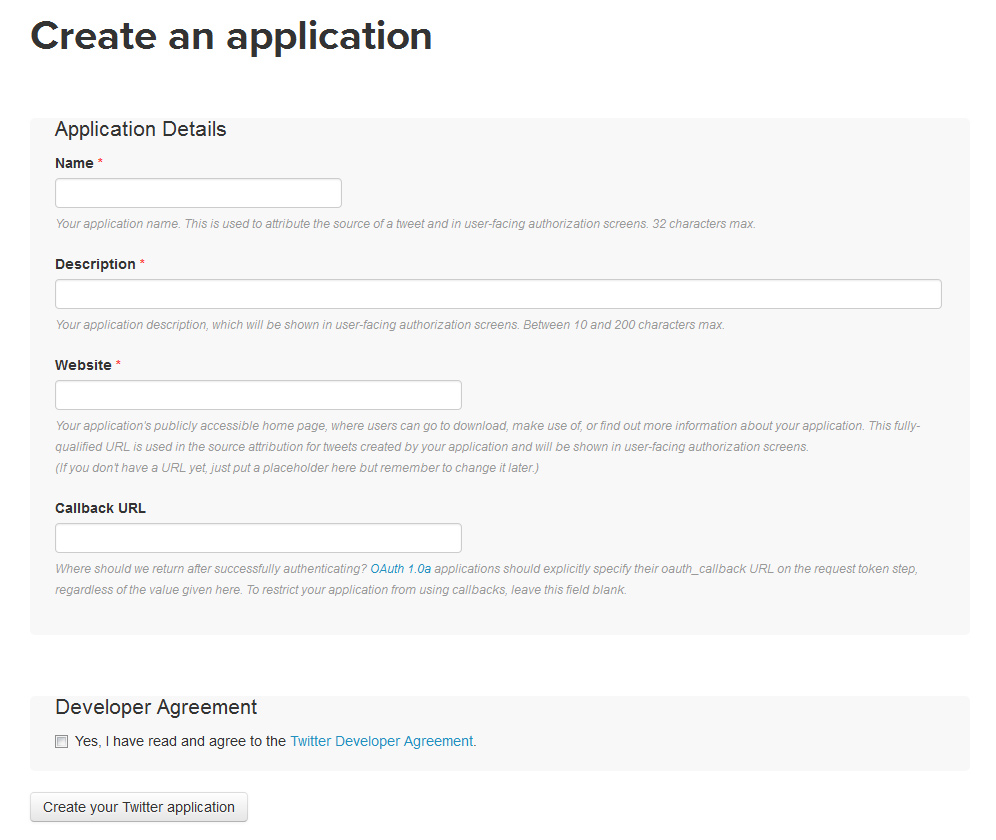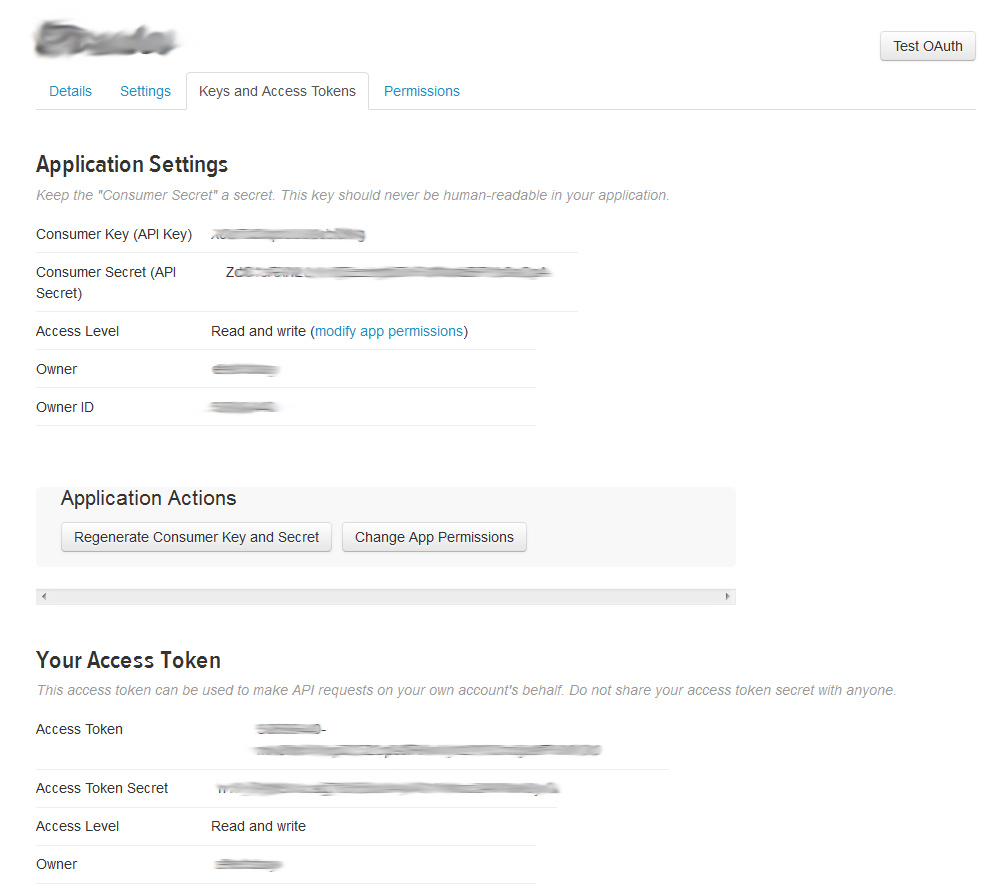I’ve been having some great success with Twitter lately. As I mentioned in my previous posts, I’ve been focusing in on my ‘thick’ sites and moving away from my ‘thin’ sites. While developing that ‘thin’ empire, I was also creating social support for those sites, primarily via Twitter.
Over those years, I have many accounts that have gained a great amount of followers. Some of those followers are what I call ‘low value’ followers, because engagement was low – again, the lameness of thin sites, but some the accounts have great followers associated with them.
I manage all of my Twitter accounts with a great tool – Hootsuite. Depending on your accounts, you may need to opt for the paid version. The streams functionality is vital for me to manage multiple accounts, and view streams based on hashtags for great interaction. Hootsuite also has the ability to schedule posts, etc. It’s a critical tool for me. I literally use it every day.
Even with the power of Hootsuite, it still involves me actually interacting. I wanted to do some automated handling, which I’ll get into over the next few days. But before we get into that, I wanted to make this post about generating Twitter API keys. I often get asked about this, and people do get lost in this. So I wanted to make this reference post first.
Twitter API allows you to connect remotely to do certain tasks with Twitter. You can fetch (read) information or you can post (write) information as a Twitter account. The beauty of this is that you can programmatically post tweets.
The first thing you need to do is log into your Twitter account in your browser, then go to https://apps.twitter.com We are going to create a new app, that will give us the ability to do some things, but during this creation, we will have keys. Keys are basically a password to remotely authenticate our program to communicate with Twitter.
Once you’re at apps.twitter.com you should see a button called “Create New App”. Clicking that you will be shown the following screen:
Fill out the information. Leave ‘Callback URL’ blank, agree to the Developer Agreement and click “Create your Twitter application”.
You will next land on the detail screen. Click the “Keys and Access Tokens” tab. You should see something like this:
Now, things that are important. You want to make sure your Access Level is “Read and write”. I believe that is by default, but make sure you check it. If you can’t “write” you can’t “post”. In a secure area in your development you’ll want to copy the Consumer Key (API Key), Consumer Secret (API Secret), Access Token and Access Token Secret. You’ll need all 4 of these to authenticate via oAuth to your program.
I’ll stop here, there will be more to come with what I’m doing and some strategies on how to leverage and drive traffic from Twitter to your web resource. In the meantime, I would start interacting on Twitter and start generating followers.